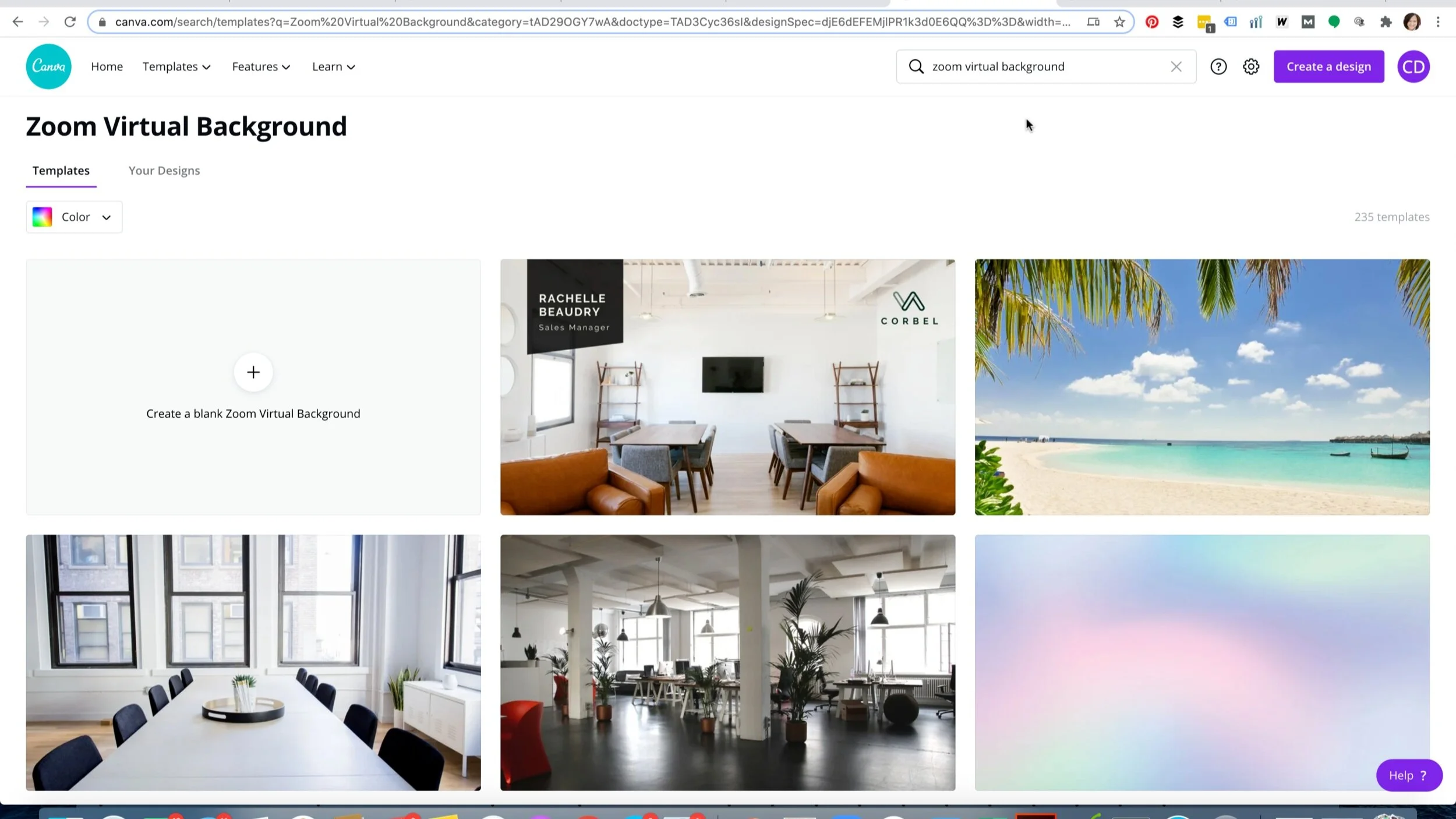How to Create a Branded Virtual Background for Your Zoom Calls
These days we are living and working by Zoom Call (or Google Meet or WebEx etc..), and if you’d like to step up your branding on these platforms, here’s a quick tutorial on how to create a custom branded virtual background for your company, complete with your company logo.
Branded Zoom backgrounds are easy to do. I love Canva.com. It’s a very user-friendly platform to create stunning professional graphics without a needing degree in graphic design. You can work on many features of the platform for free, and it’s a great tool I use to help my content marketing clients enhance their social media content, blogs and more.
In Canva, there are pre-set templates to create your Zoom virtual background, or you can make your own. Zoom background sizing is 1920 x 1080 px.
Creating a Custom Background
There are several fun templates to choose from, but for the purposes of this tutorial, I have selected “Create a Zoom Virtual Background” to create a simple custom design from scratch.
Below, you will see on the left side of the screen that Canva offers different options to build your design. Under “photos,” you can select an image for your background from the free stock photography, purchase a pro image from canva, or you can upload your own photo via “Uploads.” If you have a professional photo of your office or location, that would work well, otherwise select a stock image that reflects your brand. For example, if you’re a financial planner or attorney, consider a professional office or executive desk setting. Likewise, if you’re an elementary school teacher, there are images of classrooms or chalkboard backgrounds that students will enjoy while they are distance learning.
Now, a background of palm trees swaying on a warm a relaxing beach is definitely a tempting choice as I sit here in chilly Minnesota, but I don’t recommend these kinds of images for the sake of your brand professionalism. Stick with a simple design and reserve the island life background for your next Zoom happy hour.
Note: Also search free stock images on Unsplash or consider paying for a stock image. I subscribe to Envato Elements for my business, and find it to be an affordable service with lots of great photos, graphics, icons and templates. Also, if you upgrade Canva to the paid “pro” version, which I also highly recommend, also have access to more photos for $12.95/month.
For this tutorial, I am going to select a simple gray and white ombre background. This is found under gradients. Use simple colors or textures that work with your brand. I just recommend keeping the design simple. Look at patterns and textures in Canva for other designs that have a little bit of dimension to them.
Add Your branding
Next step is to upload your company logo and place it onto the canvas. You can layer your logo onto a shape to add interest to the page. Click on “position” to change the order of the layers. If you’re in a role that doesn’t have a logo, use a shape and layer some text with your name and title.
How to Change Your Background in Zoom
When you’ve finished your design, download the image as a PNG file.
In Zoom, at the top menu, under Zoom.us, you’ll see a tab for “preferences.” And you’ll see a host of settings. Go under “Backgrounds & Filters” and here is where you can upload your custom background. Click on the + and add your new background.
How to Change Background in Google Meets
In the right hand lower corner of your Meet screen, is an option the change background. Here you can upload your image..
Here is me in my living room on Zoom - no background.
BEFORE…
AFTER!
(ignore my hoodie…)
And voila! My living room is gone, and I have a branded background for my virtual meetings.